JA-80Y
There are no products in these categories. Shop on.

Service explanation JA-80Y
1 Installation in the control panel
If you purchased the communicator separately, it should first be installed in the Oasis control panel as follows:
a) The central controller must be completely powerless (disconnect both the battery and the 230V connection)
b) Install the communicator into the central controller and screw it down and connect the cable to the main board of the central controller
c) Place the antenna on the inside of the central controller's housing (on the bottom of the housing) and connect the other end of the antenna to the GSM module - Never switch on the GSM module if the antenna is not connected, this will result in serious damage to the GSM module
d) Connect the remaining cables to the GSM module if you are using the simulated telephone line, the AUX output or a PC's serial data cable for GPRS modem function.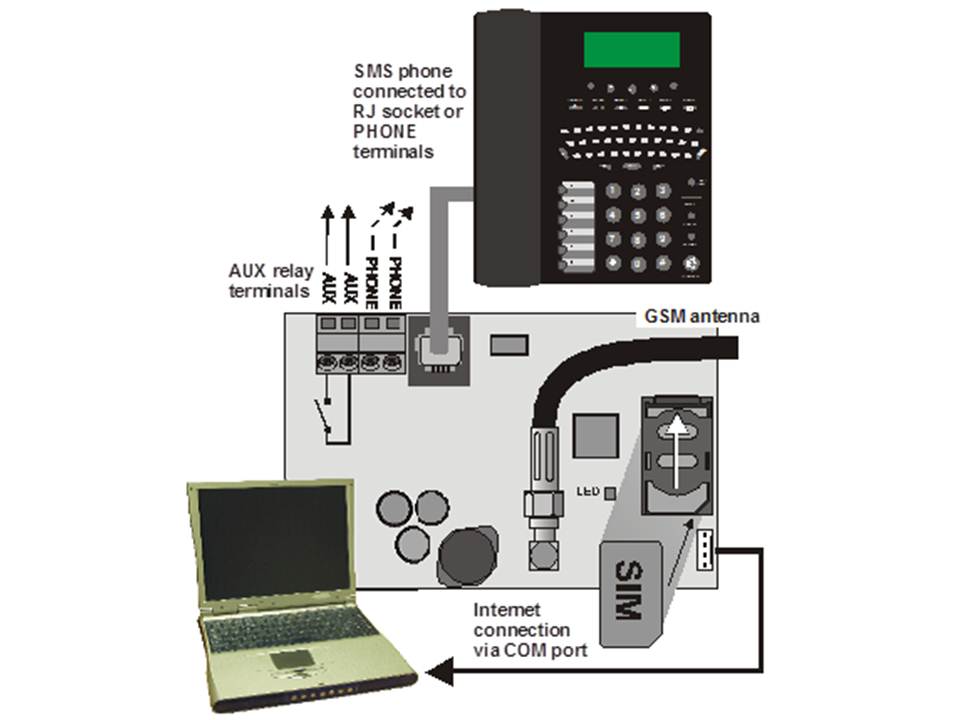
2 Switching on the communicator for the first time
If the communicator is installed in the housing and the GSM antenna is inserted then:
a) Leg a SIM card ready. This must be activated beforehand (first check that the SIM card works in a mobile phone). If a PIN code has to be entered when the phone is switched on, disable the PIN function. (E.g. Nokia menu via: Menu / Settings / Security / PIN code request / off). The communicator can work with a prepaid card, but for more reliable operation use a subscription. (see 5.16)b) Place the SIM card in the communicator (to open the card holder, slide it slightly upwards)
c) Switch on the power supply (230V + battery). The communicator's red LED goes off within 1 minute = connection to GSM network successful.
If the LED starts flashing after a while, switch off the control panel, put the SIM card in a mobile phone and check that the network has sufficient range near the control panel and no PIN code is needed.
d) Close the central unit by placing the cover, the central unit should be in Service mode - if not, key *0 Service code (factory code 8080) if the alarm is disabled
e) Key 922 to measure the GSM signal strength. (displayed between 1/4 to 4/4) It should be at least 2/4 for reliable operation. If the signal is too weak, try moving the unit or a SIM card from another provider. (It is not recommended to use a high-gain or directional antenna - see 5.1)
f) If the GSM signal is sufficient, test the functioning of the communicator (e.g. by calling the SIM card number and authorising your phone) - see 3.3
If the station is placed near the border with another country where a foreign network can be picked up (e.g. when the signal strength fluctuates), we recommend that the roaming setting in the SIM card is turned off to avoid high costs. Contact the provider for details.
3 User functions of the communicator
The following text describes all functions of the communicator. The installer could explain these functions to the user if they are applicable in a particular installation.3.1 Making calls via the connected telephone
The communicator simulates a telephone line (including CLIP protocol) on the telephone connection:- The telephone (Tone-only communicator - preferably the Jablotron SMS 8010 model) must be connected to the telephone connection on the communicator (or the telephone connection points).
- The telephone can be used just like a landline telephone (Factory setting).
- If the Jablotron SMS801 telephone is used, SMS messages can be sent and received in addition to calls. Missed calls are saved and displayed. A list of numbers is also available. (see also 5.10.1)
- The communicator disconnects the current call if alarm data needs to be sent.
- Some phones are sensitive to GSM signals in the immediate vicinity. If you hear interference on the line coming from the communicator's GSM signal, move the connected phone.
3.2 Monitor and voice communication
If listen-in and voice communication is required, the SP-02 intercom will need to be connected to the telephone line output. The intercom can be put in parallel with any other telephone. The SP-02 works as a speakerphone which automatically answers incoming calls from numbers authorised to use this function. The SP-02 module also has an emergency call function to a pre-programmed number. See the SP-02 manual for details on authorising numbers and how to programme the emergency call number.
3.3 Temporarily authorise a telephone keypad as a control panel.
It is possible to control the system remotely by temporarily authorising a telephone keypad as a control panel:a) Dial the number of the SIM card (if a telephone is connected to the simulated line it will ring).
b) After 25 seconds of ringing (adjustable), the communicator will answer with a short tone.
c) Key in an appropriate access code on the phone (e.g. 8080 or 1234 if the factory setting is still in effect)
d) The phone's keypad will respond as if it were a system control panel. A tone signal will be heard indicating the status of the system: 1 tone = Enabled, 2 tones = Disabled, 3 tones = Service mode, 4 tones = wrong code used, sound of a siren = alarm
e) Now the system can be operated from the phone's keypad in the same way as a control panel, including commands starting with * (e.g. *81 turns on the PGX output)
f) To exit this mode disconnect (if nothing happens within one minute, the line is automatically disconnected)
Important:
§Do not enter the codes too quickly, Each tone needs a time to be sent (depending on the phone and the quality of the connection)
§A landline phone can also be used (provided it is set to tone dial)
§The system can also be operated by a phone connected to the simulated line. Pick up the handset and briefly press # and the phone is now a control panel. To stop, put the handset on hook.
§ Phones must be authorised each time the control panel function is used using the codes mentioned earlier. Authorisation ends after each call.
3.4 SMS instructions to control the system remotely
All incoming SMS messages are checked for instructions to the system and are executed immediately. The SMS instruction must fulfil the following conditions: code_instruction (valid code space instruction)
Valid code = a valid code of the system (e.g. 8080, 1234 etc.)
Standard instruction set: (can be changed - see 5.4)
| Instructie | Functie | Verklaring |
| SET | Inschakelen | In and out of the system (in the same way as a control panel) |
| UNSET | Uitschakelen | If the system is already in the desired mode, nothing happens. |
| STATUS | Status retrieve | Including GSM signal strength, GPRS data, ARC communication (shown as MS1 and MS2) |
| MEMORY | Last action retrieval | The last operation stored in the system memory |
| PGX ON | Set PGX on | The PG outputs must be programmed for the function: on/off (dmv 237/247) or 2 second switching (dmv 238/248) |
| PGX OFF | Set PGX off | The PG outputs must be programmed for the function: on/off (dmv 237/247) or 2 second switching (dmv 238/248) |
| PGY ON | Set PGY ON | The PG outputs must be programmed for the function: on/off (dmv 237/247) or 2 second switching (dmv 238/248) |
| PGY OFF | Set PGY off | The PG outputs must be programmed for the function: on/off (dmv 237/247) or 2 second switching (dmv 238/248) |
| AUX ON | Set AUX ON | Turns the AUX socket on the communicator on or off |
| AUX OFF | Set AUX off | Turns on or off the AUX connection on the communicator |
| CREDIT | SIM card credit retrieval | Must be initialised by SMS before it can work see: 5.16 |
Example: when sending "code SET" (valid code space SET) the system will switch on (if the system is already on, nothing will change)
Please note:
§execution of the instruction is confirmed with an SMS reply
§The instructions are not case-sensitive and only ASCII characters are allowed
§Only one instruction can be sent in an SMS
§The enable/disable instruction after a service code is executed only if the enable/disable option with service code is enabled. (this prevents unauthorised switching on and off by an installer)
§ An SMS instruction can also be sent to the system with a phone connected to the simulated phone output on the communicator (e.g. SMS8010) - send to phone number 001 (free of charge)
§ If there is any other text in the SMS message, not separated by %, the instruction will not be executed.
§ If you are sending and message and you are not sure whether or not other text is automatically added (e.g. if you are using an SMS internet server) send the instruction in the following way: %code instruction%%
3.5 Free operation of the system through missed calls from pre-programmed numbers
A limited number of instructions can be performed remotely by calling the system from an authorised phone and ending the call before the system picks up the line. In this way, the system can be operated free of charge with a limited number of functions. It is possible to authorise numbers stored in memory M1 to M8 (also used as warning numbers see 4).
To authorise a phone number place * after the number followed by one digit (1,2,3,8 or 9) - See note in chapter 4.
If a call is made by that number, the communicator will generate "* digit" after the first ring. (As if manually keyed in on the control panel). This free system control with unanswered calls can include the following functions according to which digit is after the * in the memory:
*1 Initiate complete system (= ABC button on control panel)
*2 Initiate part A (= A button)*
*3 Initiate part A and B or B (= B button)*
*8 PGX on for 2 seconds. (If the PGX is programmed for the pulse function)
*9 PGY on for 2 seconds. (If the PGY is programmed for the pulse function)
§If the phone rings with caller ID, it cannot be used to control the system in this way
§If the call is terminated before the communicator answers, this function is free.
§ A phone that has this free function can also fully control the system once the communicator has picked up and a valid code has been entered (see 3.3). Let the phone ring until the communicator picks up the line.
§ If the number programmed for toll-free control does not need to receive system reports, disable the reports for this number (see 5.3).
§ Enable with *1, *2 and *3 only works if this is activated in the exchange.
4 Reporting to telephone
The communicator can report actions of the system by SMS and/or calling numbers with a sound signal (often used as a sound signal to start reading an SMS). Reports can be sent to up to 8 numbers.
The most common reports are already set from the factory, you only need to programme the numbers in that place which contains the correct settings. If required, other operations can also be added or deleted. (See 5.3)
Standard settings for numbers M1 to M8
| M | Rapporteert |
| 1 | Alarms and errors via SMS |
| 2 | |
| 3 | Alarm and errors via SMS + call (if you answer you will hear a siren) |
| 4 | |
| 5 | Alarm via SMS + calling, on and off and errors via SMS only |
| 6 | |
| 7 | Alarm by calling (when you answer you will hear a siren) |
| 8 | Technical error SMS (e.g. for an installer) |
To programme a phone number into one of the memory locations M, key in the following sequence when the system is in service mode: 81 M xxx...x *0
Where:
M memory location 1 to 8
xxx...x phone number (maximum 20 digits)
Example: By keying 81 5 777 777 777 *0 the number 777777777 will be stored in memory location 5 (Alarm via SMS + ringing, enable and disable and errors via SMS only)
To delete and number from place M key: 81 M *0
Opmerkingen:
§entering *9 before the number generates a "+" for programming an international number
§If desired, actions can be sent to a connected SMS phone (SMS8010), programme number 001 into the memory.
§ SMS report consists of: Installation name, action name, number and name of origin (device or code), date and time.
Example: "Report from your Alarm: enabled 47: code Time 01.08. 11:27".
§ If other actions or text should be reported to a specific number, change the setting in the communicator (see 5.3 and 5.4)
§ When entering phone numbers, if you key in *7 after the last digit of the phone number (the * is also stored) and then add one more digit (1,2,3,8 or 9), this number can call the system. The system then reacts as if "* digit" was typed in after the first ring. In other words, as if it had been manually keyed in on the control panel. - see chapter 3.5. Example: entering 81 5 777 777 777 *79 *0 has the number 777777777 can turn on the PGY output for 2 seconds just by calling the system and ringing once. The system then responds as if *9 was keyed in on the control panel. This can be used to open an automatic door or gate, for example.
4.1 Programmering
The easiest way of programming is by means of a PC with the ComLink software or via the Internet at the page: www.gsmlink.cz
Programming is also possible at the control panel:
§ The control unit must be in service mode, if not key *0 Service code (default: 8080) while the system is switched off.
§ Key in the relevant programming sequences - See table below.
§ To exit service mode press the # key
5.1 Measuring GSM signal strength
A GSM signal of good quality is required for correct functioning of the communicator. With the series 922, a signal measurement is made of the GSM network. The control panel will then show how strong the GSM signal is with the value ¼ to 4/4 and will repeat every second (beeps at each measurement) In this mode, a suitable location of the plant can be found (or of the GSM antenna). Press # to stop the measurements. The signal should indicate at least 2/4. In locations with low signal, we recommend trying to use another GSM sim card.
Warning: It is not recommended to use and high-gain or a directional GSM antenna for better signal. This way, the communicator will only communicate with one GSM base station and the communication will not be stable. Please also note that the distance from the antenna to a GSM base station should not exceed 30 Km (even if the signal is strong enough). Time delays in the GSM network can then lead to data transmission errors. (e.g. the timing of the CID protocol).5.2 Programming telephone numbers for reporting to telephones
See chapter 4.5.3 Selection of reporting to be sent to phones
The default list of call forwardings and corresponding position in memory M1 to M8 can be changed as follows.
§ It is possible to select whether a call forwarding is only via SMS, only via a call or and SMS followed by a call.
§ Each call forwarding has its own default SMS text. These texts can be modified (see 5.4). The sound of the siren during a call cannot be adjusted (e.g. an alarm situation is indicated by a siren when you pick up the phone).
5.3.1 Set actions to be forwarded to a specific number via SMS.
To link operations to reports via SMS key: 82 ec M x
Where:
ec code of the operation 01 to 32 (see table above)
M Phone number on memory location 1 to 8
x 0 = no SMS report, 1 = yes SMS report
Example: If 82 03 8 1 is programmed and a smoke alarm goes off (event 03 in the table), the communicator will send an SMS report to the number at memory location M8.
5.3.2 Setting up actions to be forwarded to a specific number via a call
To link operations to reports via a call key: 83 ec M x
Where:
ec code of operation 01 to 32 (see table above)
M Phone number on memory location 1 to 8
x 0 = no call, 1 = call
Example: if 82 03 1 1 is programmed and a smoke alarm goes off (event 03 in the table), the communicator will send a call to the number at memory location M1, if the call is accepted a siren will be heard.
Notes:
§ Alarm via a call is the dung used as an audio alert to allow the user to read the detailed SMS report.
§ If both SMS and call are used, the SMS will be sent first, followed by the call. Reporting to an ARC goes before anything else if it is active. (see 7.1 )
5.4 Changing SMS text
The communicator contains several pieces of text to generate an SMS report as well as an SMS instruction set. These texts cannot be changed on the control panel, but can be changed with the ComLink software, via the internet (www.gsmlink.cz) or by sending the following SMS instruction: code_TXT_n,text,n,text,......n,text
Where:
code is a valid code (e.g. default codes 8080, 1234)
_ is a space
TXT Instruction to change text
n Text number (0 to 611 see the following table)
, comma (or end)
text The new text (max. 30 characters) which will overwrite the old text. It is not allowed to use a comma or an ending in the new text, a space is allowed.
Notes:
- A single TXT instruction can change multiple texts (limited by the maximum length of a single SMS)
- The communicator is not case-sensitive and it is recommended to use only English ASCII characters. (some networks do not accept non-English characters)
- The communicator creates an SMS with 5 parts: Installation name, operation description, source (code or device) number (01 to 50), source name, time and date.
- The maximum length of an ASCII SMS is 160 characters (70 characters for national characters). If this length is exceeded, the communicator will spread the report over several SMS messages.
Examples: If the service code is 8080 then the following instruction: 8080 TXT 20,Remote control Peter,21,Remote control Karin will be the description (name) of the remotes at addresses 20 and 21.
8080 TXT 605,heating on,606,heating off changes the 2 instructions used to switch the heating using the PGX output (It must den be programmed as on/off.
5.5 Setting up reporting to a telephone
Reports can be set in the following way:
800 All SMS and call reporting disabled
801 All SMS and call reporting enabled
802 All reporting enabled except reporting of turning on and off by users 41 to 50 (including codes, cards and remote controls). This allows disabling reporting to recipients of reporting (users, boss etc.).
